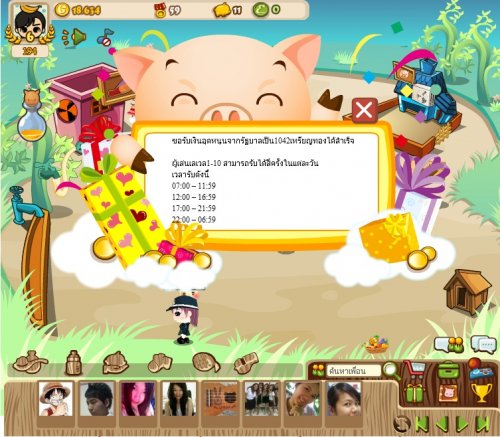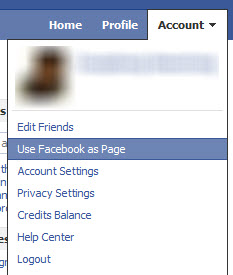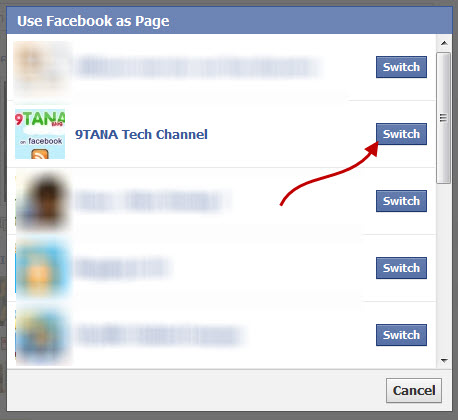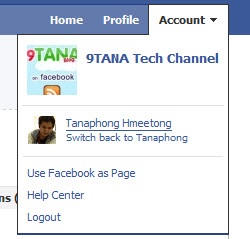We’ve pulled together 10 great how-to tips that will help you get the most out of your status update, from official features to apps, Easter eggs, jokes and more.
Perfect for newer Facebook users, or anyone who is looking for a refresher, read on and let us know the ones you like in the comments below.
1. HOW TO: Add a Dislike Option to Your Status Update

“Like” buttons are everywhere on Facebook, and they’re everywhere on the web. But what if you want to update your status or share something that your friends can “dislike?” We know, your friends can choose to “comment” on your post, but where’s the fun in that?
The clever Status Magic Facebook app can add a dislike button to any status updates posted via the app. And if you wanted to really mix it up you can actually customize the second emotion to anything, such as “love,” “hate,” “disagree” or even “LOLs.”
2. HOW TO: Hide Status Updates From Certain People

Using Facebook’s general privacy settings (find these by hitting “account” on the top right of a Facebook page) you can select whether everyone, just friends or friends of friends can see your status updates. However, there is a way to narrow those options down even further.
You can select specific friend lists to see your status (relevant for work, special interest groups, etc.) or even individual people by name, which is useful for anyone organizing a surprise party.
To take advantage of these options, click the padlock icon just below your “what’s on your mind” box on your wall and a drop down menu should appear. Selecting “customize” will bring up more options such as “make this visible to” and “hide from” with the option to make your selection a default.
3. HOW TO: Pre-Schedule Status Updates

While SocialOomph, Sendible and HootSuite offer the same kind of service, the simplest way to schedule Facebook status updates is by using the easy, free Later Bro service.
Just sign in with Facebook Connect, select your time zone, type in what it is you’d like to say, set the calendar and clock to when you’d like to say it, and presto!
4. HOW TO: Tag People in Your Status Updates

This was quite a big deal when it was announced this past September, but from the amount of searches on the topic “how can I make someone’s name go blue in a Facebook status?” it seems it’s not universally known.
To mention someone in a status update just type “@” (a la Twitter) in the status bar and start typing their name as it appears on Facebook. An auto-generated list will then come up with people in your social circle whose name starts with the letters you’ve typed. The feature also works with pages, brands, events and companies.
Hit the name you want, complete the update, click share and the name will become a hyperlink (you won’t see the @ symbol) and will appear in blue text.
5. HOW TO: Add Symbols to Your Facebook Status

Although there are plenty of emoticons that work with Facebook Chat, typing “:)” into Facebook’s status bar will not magically transform into a smiley yellow face. In fact, the only symbol you can create in a Facebook status update through the shortcut keys is a ♥, by typing “<3."
While this won't bother many Facebook users, others more used to punctuating their missives can copy and paste web-happy, universal symbols into the box, as you can see in the screengrab above.
PC users can also access some symbols by hitting “alt” + various number combinations (on a numerical keypad). So, while smileys are yet to hit Facebook statuses, you can annoy or amuse your buddies with symbols right now.
6. HOW TO: Turn Your Status Updates Into a Word Cloud

There’s a really fun way to visualize anyone’s status updates (even an entire country’s) as a word cloud. TheStatus Analyzer 3D app will look at what it is you’ve been chatting about lately and generate a list, and then a pretty, colorful, animated cloud as pictured above.
You can share the results with others on the social networking site by posting it to your friends’ walls or by adding it to your profile.
7. HOW TO: Have Fun With Facebook’s Humorous Language Options

While you can always change your setting into more sensible alternative languages, the site offers a couple of fun linguistic Easter eggs.
You can chose to have Facebook display upside down English, or, for anyone feeling a little salty, in “pirate.” Pirate essentially turns your status into your “plank,” your attachments into “loot” and instead of “share” it offers the option to “blabber t’ yer mates.”
Sadly, anything you type in the status bar won’t be upside down, or pirate-y. But with the use of some external sites you can achieve the same effect.
TypeUpsideDown.com and UpsideDownText.com are just two examples of sites that can flip your text, while the Talk Like a Pirate Day site can help you with your pirate translations.
8. HOW TO: See Status Updates From Around the World

If you want to get a glimpse of the thoughts of Facebook users from around the world’s, head over toOpenBook.
Created by three San Fran web developers with a serious privacy message in mind, the site aggregates the status updates of everyone whose privacy levels are set to “everyone.”
You can narrow your searchable results down by gender and keywords to find out what people are saying about a certain topic. Or you can just browse the recent searches.
9. HOW TO: See Your Status Update Stats

Have you ever wondered how many times you have updated your status on Facebook? The Facebook appStatus Statistics, can tell you this and more.
The app analyzes your updates and gives you a tidy list of how many you’ve written, the average word count and how many times a day you post. In addition, it generates a graph that shows you what time of day or what days of the week you normally update.
Old statuses are also searchable via the app, so you can find that witty retort you made back in November 2009 without having to scroll back through your history.
10. HOW TO: Play a Trick On Your Friends in Your Status Update

We have a funny one to end on — a way to play an amusing trick on your Facebook buddies.
This clever link “http://facebook.com/profile.php?=73322363″ looks like it could be a URL for anyone’s Facebook profile, actually takes anyone logged into Facebook to their own profile page.
If you try it out, be sure to remove the link preview that Facebook auto-ads. Have fun, and don’t be too mean